Selecting a Theme with AI Recommendations
Access Oppla’s intelligent Theme Selector via the command palette with “theme selector: Toggle” (bound toCmd-K Cmd-T on macOS and Ctrl-K Ctrl-T on Linux).
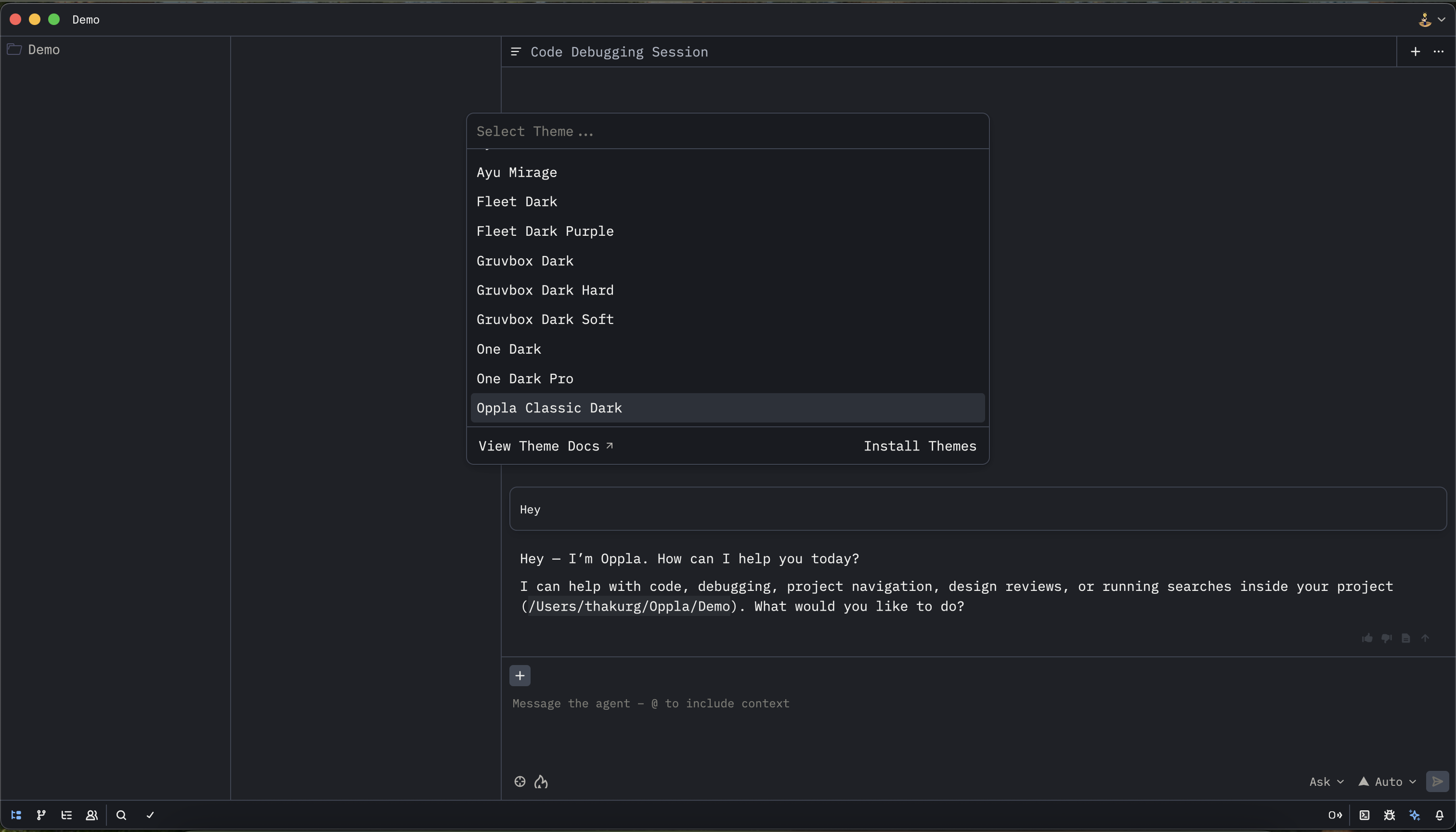
- Your coding hours (day/night preferences)
- Language-specific optimal themes
- Eye strain reduction patterns
- Personal selection history
Installing More Themes
Discover additional themes through the Extensions page, accessible via the command palette with “oppla: Extensions” or visit the Oppla marketplace. Many popular themes have been intelligently adapted for Oppla, with AI-enhanced color schemes that improve code readability and reduce cognitive load. Visit oppla-themes.com for a curated gallery with live previews and AI compatibility ratings.Configuring a Theme
Your selected theme preferences are stored in your settings file. Open your settings from the command palette with “oppla: Open Settings” (bound toCmd-, on macOS and Ctrl-, on Linux).
Oppla’s AI can maintain adaptive themes that automatically adjust based on ambient light, time of day, and your activity patterns:
Theme Modes
"system": Follow system appearance"dark": Always use dark theme"light": Always use light theme"ai_adaptive": Let Oppla’s AI optimize theme selection
Theme Overrides with AI Assistance
Oppla’s AI can suggest theme overrides based on your coding patterns. Use theexperimental.theme_overrides setting to customize specific attributes:
AI-Specific Theme Attributes
Oppla introduces special theme attributes for AI features:ai.suggestion.background- Background for AI code suggestionsai.suggestion.border- Border color for AI suggestionsai.inline.hint- Inline AI hint stylingai.completion.highlight- AI completion highlighting
Local Themes
Store custom themes locally by placing them in the~/.config/oppla/themes directory. Oppla’s AI will analyze your custom themes and suggest improvements for better readability and reduced eye strain.
For example, to create a theme called my-ai-theme, create my-ai-theme.json in that directory. Oppla will validate the theme and provide AI-powered suggestions for color improvements.
AI Theme Validation: When you add a local theme, Oppla’s AI automatically analyzes it for:
- Contrast ratios for accessibility
- Color harmony
- Syntax highlighting effectiveness
- Eye strain factors
AI-Optimized Theme Features
Intelligent Syntax Highlighting
Oppla’s themes include AI-enhanced syntax highlighting that:- Emphasizes important code patterns based on context
- Dims less relevant code during focused work
- Highlights potential issues before they become errors
- Adapts colors based on file type and framework
Adaptive Brightness
When enabled, Oppla adjusts theme brightness based on:- Ambient light sensors (on supported hardware)
- Time of day
- Duration of coding session
- Eye strain indicators
Context-Aware Coloring
Themes can dynamically adjust based on:- Current programming language
- Project type (web, mobile, backend, etc.)
- Active AI assistance level
- Debugging vs. normal editing mode
Theme Development
Want to create your own AI-optimized theme? See Developing Oppla Themes for comprehensive guidelines on building themes that work seamlessly with Oppla’s AI features.Recommended Themes for AI Development
Based on user feedback and AI analysis, these themes provide optimal experience for AI-assisted coding:- Oppla AI Dark - Designed specifically for long AI pair-programming sessions
- Oppla AI Light - High contrast theme for daytime AI collaboration
- Neural Network - Inspired by AI visualization, optimized for ML development
- Quantum Code - Futuristic theme with enhanced AI suggestion visibility
- Adaptive Pro - Fully AI-controlled adaptive theme

